Nowadays there are actually quite a lot of ways that you can record video footage directly on your PC itself. At times you may want to record video footage from your screen, or at others you may wish to record videos via your webcam or from other devices that are connected to it.
To record the videos on your PC you’ll need a multifunctional video recorder – which is exactly what Movavi Screen Capture Studio can provide, among other things. It will let you easily record videos from your PC screen, webcam, or even by digitizing videos from VHS players, TV tuners or importing AVCHD camcorder videos.
Table of Contents
Video Capture Module
To learn how to capture video on PC from various devices using Movavi Screen Capture Studio, you need to use its video capture module. Once you launch the software you can select the ‘Edit video’ option to open the editor, then click on the ‘Record Video’ button.
If you already plugged in the device that you want to capture videos from such as a webcam, TV tuner or VHS player – you should be able to select it under the ‘Video capture device’ list. Additionally Movavi Screen Capture Studio will provide you with other recording parameters that you can adjust then click ‘Start Capture’ to record the video, and ‘Stop Capture’ when you’re done.
Screen Recorder
On the other hand if you want to record your screen, you should select the ‘Record screen’ option after you launch Movavi Screen Capture Studio. When you do you can draw a frame over the area that you want to record using your mouse cursor or select a program window, and the interface will appear.
In the interface are numerous options that you can use to set the audio source, adjust volume levels, customize the frame rate, capture keyboard and mouse actions, or automate the recording. On top of that there are presets for the capture area that you can use, or you could set Movavi Screen Capture Studio to record the entire display.
After everything is set up you can press ‘REC’ and Movavi Screen Capture Studio will begin to record, and then hit the ‘Stop’ button when it is done. The video will be saved automatically after the recording is complete, but in the ‘Preview’ window that appears you can save it in a different format or open it up in the editor.
The fact that Movavi Screen Capture Studio has its own built-in editor will provide you with various other features that you can use to compile and improve your video footage. It will allow you to enhance the quality of your videos, cut and join video segments, apply special effects or filters, add audio tracks, and more.
In short Movavi Screen Capture Studio is the full package, and will not only enable you to record videos from various sources on your PC – but also compile them into impressive videos. If you want to record videos on your PC it is worth trying it out to get a taste of its capabilitie