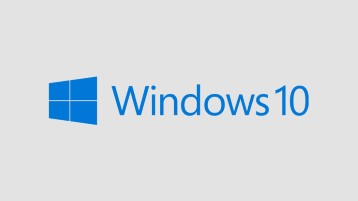Windows is used widely globally. So you might be wondering how to enable or disable Fast user Switching in Windows 10. On mytechelite you will get to know the best method
Table of Contents
What is Fast User Switching in Windows
Windows is a worldwide used user friendly operating system. There are a lot of features but an average consumer personal computer user uses only about a limited 20% of windows features. Most of the features stays hidden in windows 10. One such feature is the fast user switching feature which is located in the options menu where you shut down or restart your computer.
You might have seen this option millions of times but you never wondered why is it located there and what it could do. This feature helps the computers with multiple users by enabling them to switch between different users without logging out and logging in. It is a very useful function. But it is disabled in most of the computer’s operating system by default. In this post we will see how to enable it or disable it manually.
How to Enable or Disable Fast User Switching in Windows 10?
The process of enable or disable Fast User Switching is easier for a user with good computer knowledge. However there are two methods to do the same. I will mention both of them below make sure you choose the convenient one for you.
Method 1 – Enabling or disabling the fast user switching option in windows 10 using group policy
This is the easiest method compared to all other methods out there, so make sure you follow this step by step carefully.
- Open RUN menu by going to start or simply press and hold the windows key and R together for a while and you will get the RUN command window.
- Now type in the following phrase and hit enter so that the Local Group Policy editor will open and you can edit the group policies there. Phrase to enter: gpedit.msc (gpedit stands for group policy editor)
- Now the group policy windows will open and you will see thousands of group policies there. Now locate to the following path.Path to enter: Local Computer Policy >Computer Configuration >Administrative Templates >System >Login.
- You will see some of the group policies under than section, choose and open the “Hide entry points for fast user switching”.
- In the new window you can see the option to enable or disable the function in left top corner. Choose enable or disable accordingly and continue.
That’s it you have successfully enabled or disabled the fast user switching option in windows 10.
Method 2 – Enabling or disabling the fast user switching option in windows 10 using Registry
If the above method doesn’t work, then try this one, it will work for sure.
- Open RUN menu by going to start or simply press and hold the windows key and R together for a while and you will get the RUN command window.
- Now type in the following phrase and hit enter so that the Local Group Policy editor will open and you can edit the group policies there. Phrase to enter : regedit
- Now the group policy windows will open and you will see thousands of group policies there. Now locate to the following path. Path to enter : HKEY_LOCAL_MACHINE>SOFTWARE > Microsoft > Windows > Current Version>Policies>System.
- Now do the same thing as you have done in the above method.
You have now successfully enabled or disabled the option. In this way you can Enable or Disable Fast User Switching in Windows 10.