If you’re looking to create some educational or marketing video content using animation, then Powtoon software is what you need. It is an animation computer program that is web-based.
As such, you can access this software from any part of the world. You only need a computer with a decent internet connection and Flash. This software has various features and a clean interface, making it a user-friendly video creation software.
Also, it has animation features such as infographics, cartoons, and whiteboards that come in handy when creating professional-looking video content. It is easy to use and has no learning curve. In a short time, you will learn how to use this online software.
You might also be interested in reading our Doodly Animation software and Toonly review
Table of Contents
What are the features of Powtoon Animation software?
Powtoon video maker has the following features to help you make professional-level video content
Templates
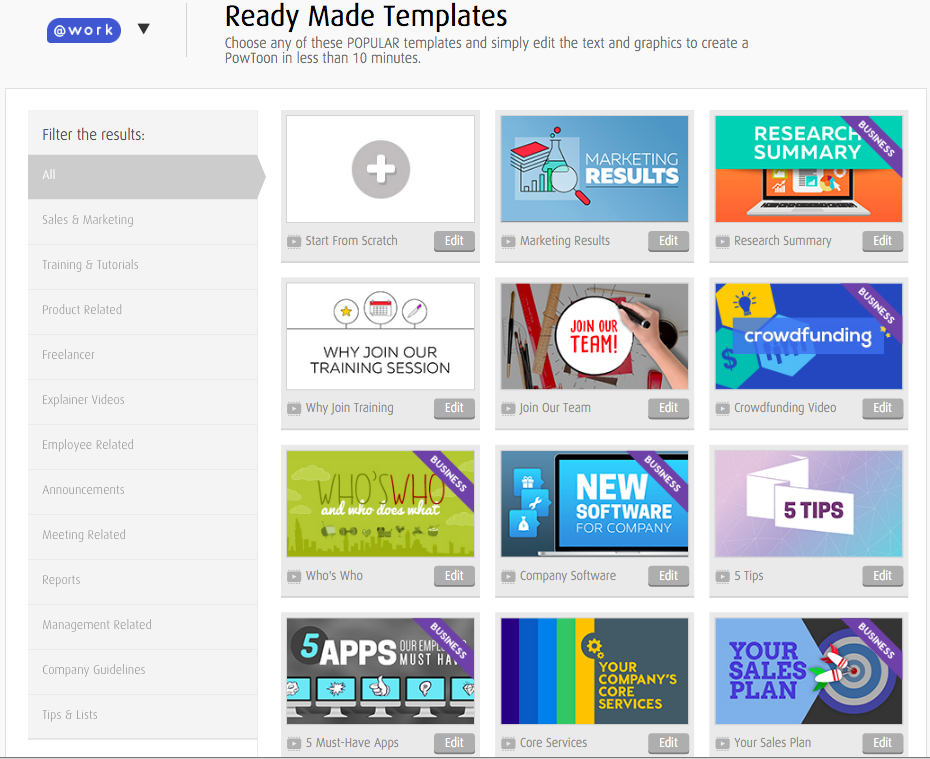
Powtoon has templates to choose from based on the video content you’re looking to create. The templates are in 3 categories: Work, Education, and Personal. For educational videos, choose the templates under that category.
The same applies for work and personal video content. The templates also come in various aspect ratios. The aspect ratio determines the size and dimensions of the final video content.
For standard horizontal powtoon cartoon videos, choose a 16:9 aspect ratio for a presentation. But if you want to post on a social media platform such as Instagram, you can choose a 1:1 aspect ratio. It is that simple!
Media
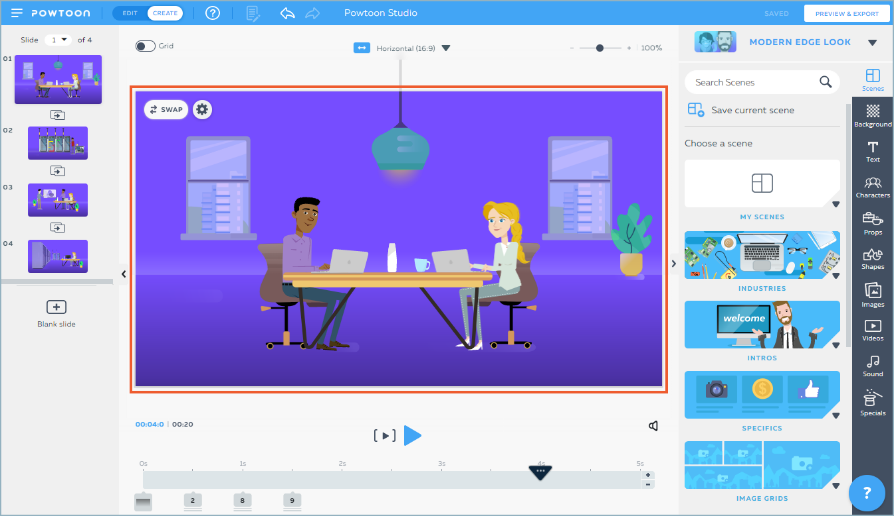
I find Powtoon to be user friendly since it lets you add media such as images when making videos. The templates have a large marked area that let insert images if you double click it.
You can choose to upload the photos from your desktop or cloud services. You can also choose photos from the templates! The media feature also has a few options: Swap, Flip, Crop, Edit, and Settings.
Some of the media formats that this software accepts are JPEGs, PNGs, and GIFs. The “media” tab comes in handy if you’re creating a video without using the templates. If I click on this media tab on the right side, I find options such as upload and Flickr options.
There are other resources as well to import to your project! There is a library of media that contains different characters. These characters are grouped based on their art styles. You can choose the group that will assist you to create animated video content.
I can say that using this web-based software is very simple. We have noticed that Powtoon has always updated its features so you always make animation videos talking about modern topics.
Text

I find the text feature very useful when creating animation video content. Some concepts have to be explained using text especially when it comes to spellings. This is a great feature for anyone looking to make educational videos.
To create a text, you can either start using a pre-existing text box or create one. You will then write something on the box for a plain text. You also have the option of clicking on the text templates to bring the effect that you find appealing to your viewers.
Also, there is a hand animation that writes what you want to write on a whiteboard. We find that you can edit your texts in a few ways. You can bold them, make the italics, and underline them. You can also choose a font size and style that works great for you.
You can also upload your preferred font style from an outside platform. Unfortunately, this feature is only available for users who have subscribed. The Powtoon free version doesn’t support this robust option!
Audio
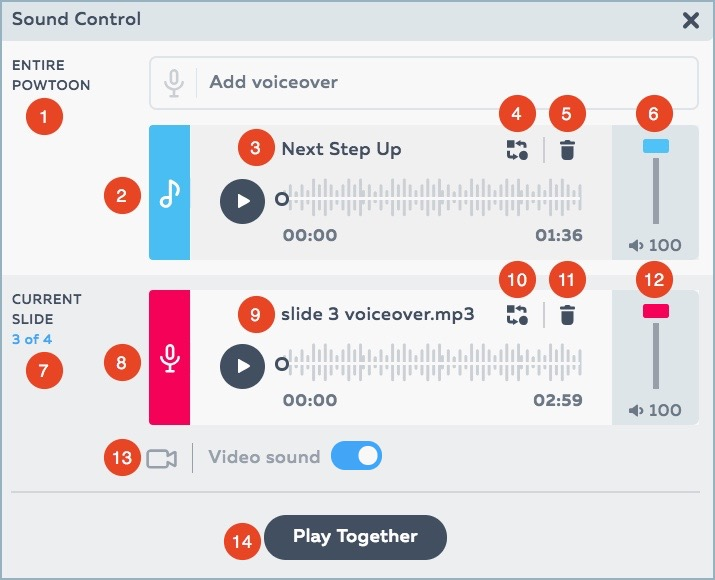
The Audio function assists viewers to make sense of your animation videos more. And there are two primary audio functions: Add music and Add voiceover. To access these two features, navigate the right sidebar.
The voiceover function lets you record your voice for the animation video. You can record for the animation video on the current slide, but you only have 20 seconds of recording! You can as well record your voice for the entire Powtoon video content.
Once you’ve recorded a nice voiceover, you can add some background music. There is a library of music to choose from. The music has been sorted based on moods. Choose music from the mood that corresponds with your Powtoon project.
You can “play” the music samples and “use” the appropriate music. We find that this software also has background music and voiceover editors. You can use the editor to balance the music and voiceover volumes.
You have the option of uploading your music from an external library. This is a feature that I find interesting especially if you’re looking to make unique animation videos. Simply click on the “My Music” tab on the music sidebar.
Some of the music file formats that the Powtoon software accepts are MP3, AAC, and OGG formats. You can source your music from your desktop or a cloud service such as Dropbox and Google Drive.
The Scenes
We all know that videos have scenes and animation videos by Powtoon are no different. This feature lets you group objects and texts in one slide which makes a scene. When switching from one scene to another, you should choose an ideal transition.
There are two small windows to click on so you can choose a transition that works great for you. The transitions are categorized into three styles: Basic, Executive, and Stylized. There is also another feature – the timeline.
It serves as a drag and drop feature for your scenes or slides. When you drop an object below the timeline, it will appear in a small box below the timeline. You can change the position on the object on the timeline with ease.

From the image above, the blue section of the timeline shows how long the black object in the blue box below the timeline will show. I find using the timeline to affect the time each object appears in a video easy to understand and use!
Export feature
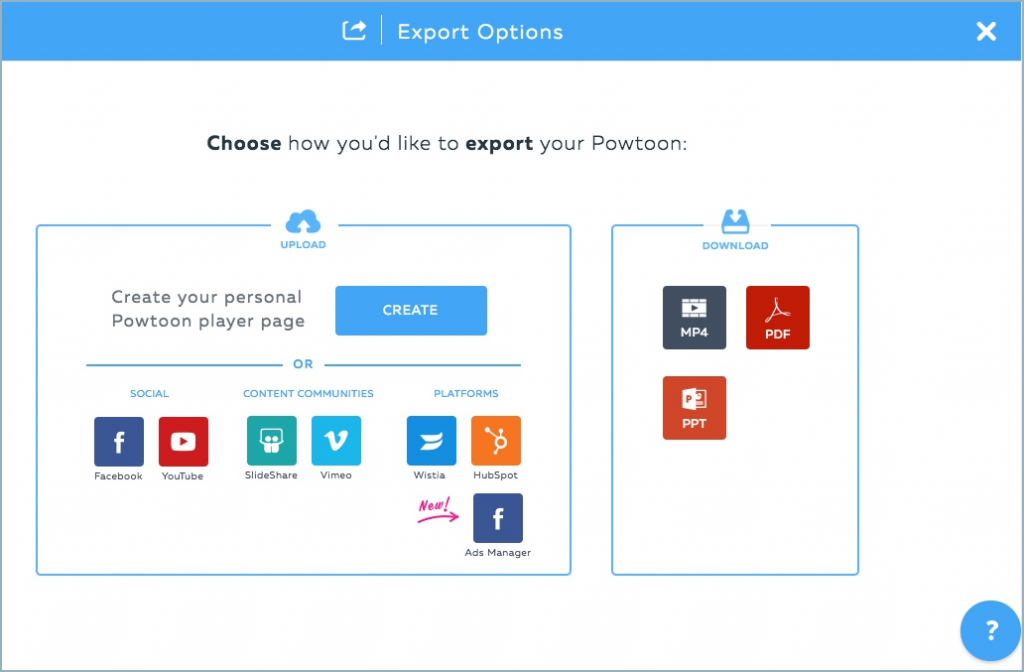
Once you have completed making and editing an animation video, the next step is using it. But you can use the video while it is still in the Powtoon video maker. You will need to take it somewhere and this is when the “Export” feature comes in handy.
If I click on the export function, I find two options: Upload and Download. The Upload feature lets you export your project to web-based video storage and sharing platforms such as YouTube, Vimeo, and Facebook Ads Manager just to mention a few.
The Download feature, on the other hand, lets you export the final animation video from Powtoon software to your desktop or computer’s hard-drive. Just to clear the air, the export feature means transferring the animated video from the Powtoon web-based software to another location based on the Export option you’ve chosen.
From the computer’s hard-drive, you can choose to play it from there during a presentation. Note that some uploading destinations such as Slideshare are unavailable for Powtoon free version.
The subscription plans for Powtoon software
Powtoon free version is there for you to make basic animation videos. But the paid version unlocks all the features to make a professional-level animation video content. The pricing for this software is $19 every month per user.
Even though you can animate your video using the Powtoon free version, there is no free trial for the premium version. Other Powtoon alternatives might have a free trial where you access all the features and capabilities of the software. But that’s not a privilege you get with the Powtoon software.
Conclusion
This Powtoon review has gone through the basic features of the web-based software. It has revealed how simple Powtoon is. If you’re looking to make professional-level animation videos in simple steps, Powtoon software is a great starting point.
It gives you room to grow your animation video-making skills. I find the various tools very handy in creating my animation videos. With the templates for making animation videos under various categories (educational and marketing), your work is simplified! This is a great software that doesn’t need installation since it is web-based.