Before we can proceed any further with this Shopify review, let’s spare a moment and familiarize ourselves with Shopify. Shopify eCommerce is a platform that lets you set up an online store and sell your products and services. I find that Shopify is one of the leading eCommerce platforms with many online stores to choose products from.
It has a wide range of products and services to choose from. And if you prefer to sell your products in person, you can use the Shopify POS platform. Whether you need some running sneakers or furniture, the Shopify website has you covered. You can as well sell your products through this platform even if you store your merchandise in the trunk of your car.
Related articles: What is SEO and how it works
Table of Contents
How does it work?
I like the fact that Shopify has an easy-to-use interface that makes using it an absolute breeze. In this section of the Shopify review, we are going to walk you through the whole process of setting up an online store. So, read on to the end! You will follow the processes below:
1. The sign-up
I have never seen any eCommerce platform that lets you use it without first signing up. So, it is normal that you will have to sign up to use Shopify. When you visit Shopify.com you will find yourself at their homepage. You will notice two, large, Green “Start free trial” buttons.
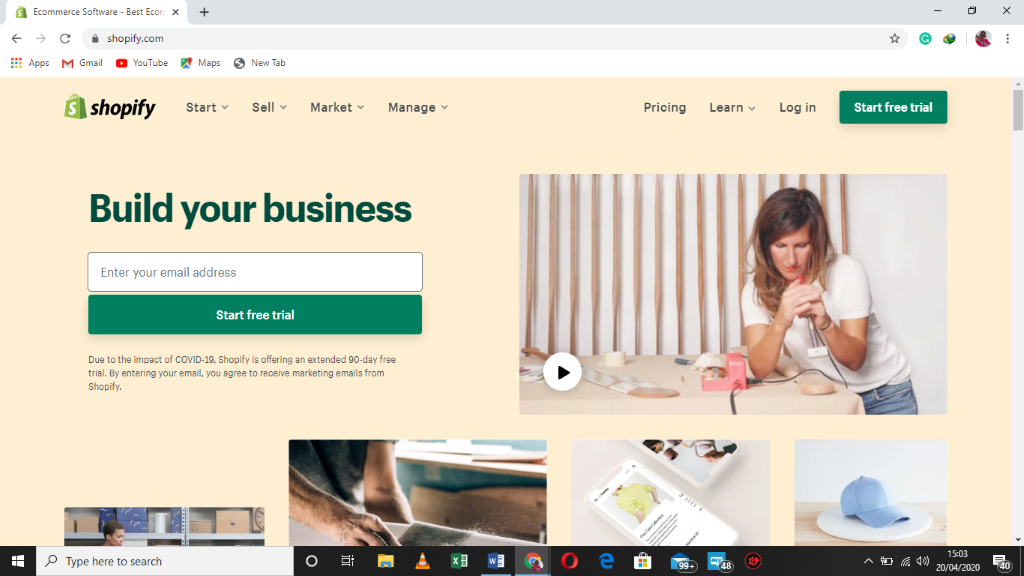
When you click on either one of these buttons, Shopify will ask for your details such as email address, password, and online store name. The name that you will provide should be unique. As such, get creative and submit a name that only your online store has.

From the screenshots above, you can clearly see that the Shopify ecommerce platform lets you have a 90-day free trial. This is a reasonable timeframe to let you decide to take the next step to make money online!
2. Add merchandise to your store
Once you have created your online store with Shopify, you will find yourself at the Shopify admin page. See the screenshot below. The next step is adding products to the store.
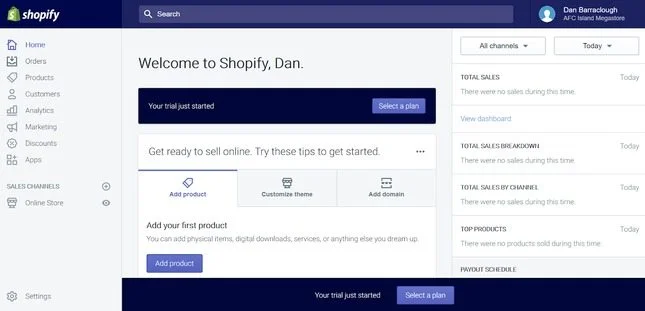
This page has a clear and easy-to-use interface. It has a clear navigation menu on the left, and sales figures to its right. And in the middle, I find that I can access three construction tool shortcuts. With the three tools, you can add products, customize your online store theme, and add a domain. Very simple to use!
I will show you how to add products to your web store when you’ve reached this stage. Simply click on the blue “Add product” button and you will find yourself at a page similar to the one in the screenshot below.
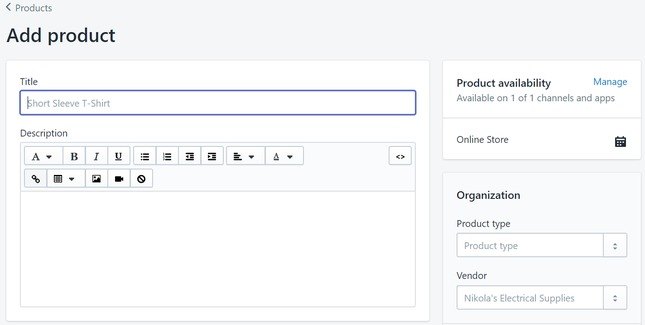
You will add your product by first naming it, giving some descriptions, and then upload its image. You will find other fields to fill such as the barcode, weight, and variation of product sizes. If you don’t know how to fill such spaces, you might just pass them by scrolling down.
3. Customize your store theme
After you have successfully added products to your Shopify website store, you will need to customize it. And in this section, I am going to show you how to do it. The screenshot below shows that I have successfully added products to my Shopify store, and it is now time to customize it.
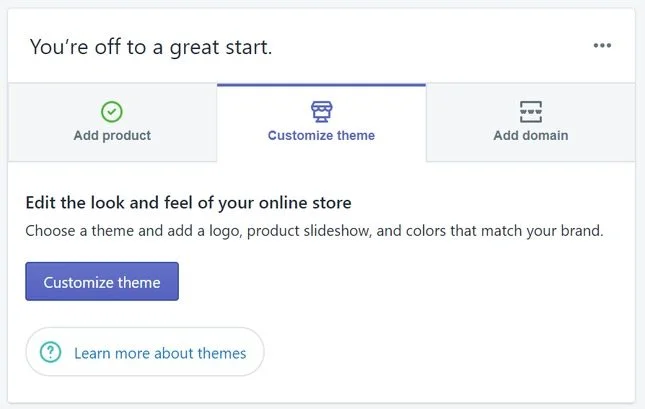
Just click on the “Customize theme” button to kick-start the customization process. You have three options for customizing your Shopify store: Debut theme, 10 free themes, and paid templates (themes). The paid templates are over 50 and cost between $140 to $180. I find customizing the storefront on the Shopify website very simple. You only need to carefully follow the steps.
4. Add domain
Once you have successfully added products and customized your online storefront on Shopify, it becomes essential to make your store easy to find on the Shopify platform. And there is no better way of doing that other than adding a unique URL to your Shopify store.
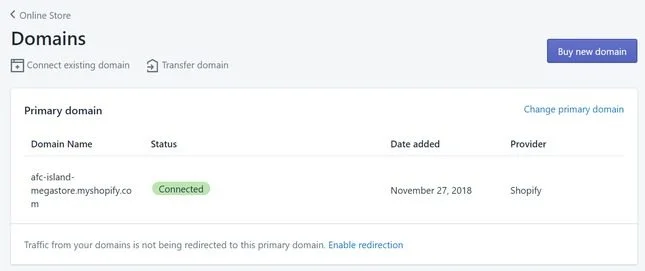
You have two options when it comes to connecting a URL to your Shopify store. You can either use the low-cost ‘.myshopify.com’ URL by Shopify or add an existing one. You can as well buy one if you don’t already have a URL. I like the idea of Shopify letting you buy a URL through their platform.
They even suggest suitable extensions to your URL such as “.net” or “.shop” the cost of a new URL varies depending on the URL extension that you have opted for. But you can be sure to find URL costing from $14 per year.
5. Add payment avenues
Your main aim of setting up a Shopify ecommerce store on the Shopify website is to make some money. As such, you will have to add payment methods. These are methods that your customers will use to pay for your products and services.
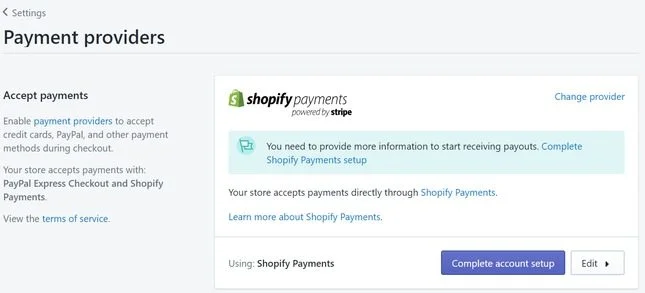
You can use Shopify payments as your preferred payment method. This payment method has one major advantage — it doesn’t subject you to transactional costs. But you have the option of choosing other payment methods such as PayPal, Amazon Pay or PayFast just to mention a few. But be ready to incur transactional costs if you choose these payment methods among others.
6. Add shipping information
I am very sure that customers are likely to shop from your Shopify website store if you promptly ship their products to their chosen shipping destination. For successful product shipment, you will have to add shipping information to your Shopify ecommerce store.
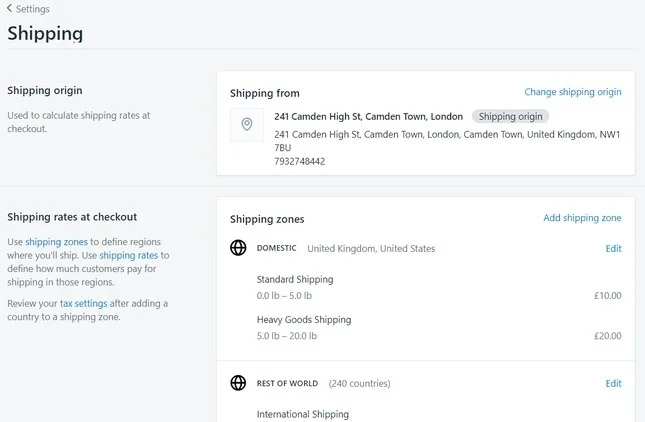
When adding this type of information, you will have to include shipping methods you will use to ship your customers’ products (and services). Also, you will have to add the shipping fee you will charge based on the shipping method and shipping destination.
7. Integrate useful app to the store
I have noticed how expandable Shopify is when it comes to connecting it with other essential apps. Shopify lets you connect your store with any of their 2,400+ apps that you can search for using their search function.
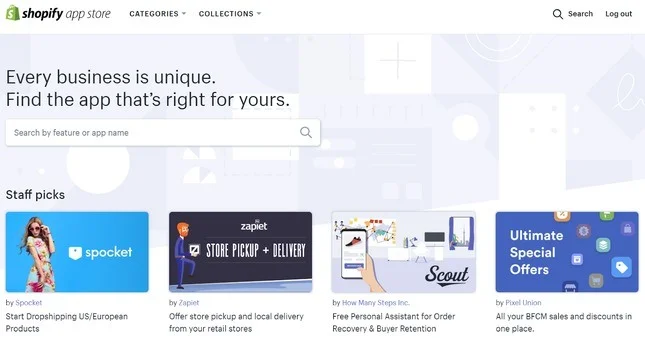
These apps can assist you a great deal. Especially if you are looking to increase your shipping zone, shipping methods, and shipping fees. Examples of these apps include ShipWorks, AfterShip, and ShipStation. These apps are put in place to smoothen the shipping process. And they’re a great asset for every Shopify store owner.
8. Choose a working price plan
Now, you’re almost ready to start cashing in. Only a few more steps! Initially, Shopify had a 14-day free trial. But their trial window just opened more so you can have a 90-day free trial period. Once your free trial timeframe has expired, you will have to pay a fee to keep your Shopify store operational.
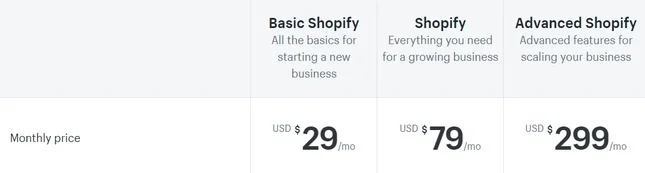
There are three price plans to choose from:
- Basic Shopify ($29 per month)
- Shopify ($79 per month)
- Advanced Shopify ($299 per month)
You can upgrade your store at any time during the free trial period by selecting any of the price plans above.
9. Publish your Shopify ecommerce store
Now, this is the last step to take. Once you have published your Shopify store, visitors from any place on the globe can view your store. During the initial free trial stage, your store is password-protected and no visitor can view it. But once you have chosen a price plan, your Shopify store goes live and visitors can now access products and services that you’re selling.
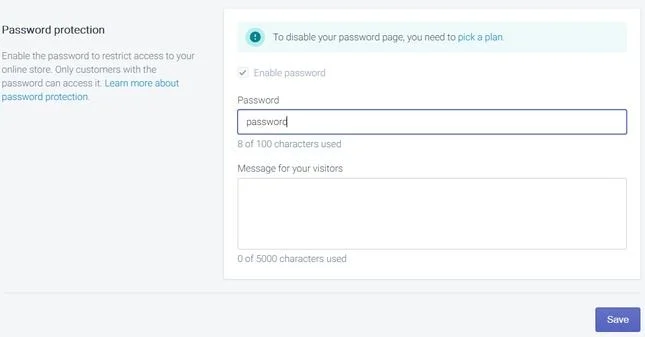
I will tell you how to publish your store. First, choose a price plan of your choice. Then visit the “Online Store” on your Shopify admin page. You will find the “Preferences” button which you will click to go to the “Password protection” area. Once in this area, please uncheck the “Enable password” feature, save the changes and your Shopify store will go live!
10. Conclusion
This Shopify review has gone through the process of setting up an online store on the Shopify website. We hope that you have learned something new from our post. If you’re looking to make some money online, setting up an online shop is a great adventure.
The steps in this post have explained what you will go through before successfully publishing your Shopify store online. You should now understand what it takes to have a smooth-running store on the Shopify ecommerce platform. Make your store visible by using our tips. If you find this post useful, be sure to share it.